Navigating Digital Texts With Skitch
This month, as I continue my journey toward a more paperless classroom, I’ve been exploring a collection of new apps for interacting with digital text. As many of you know, Notability has been my app of choice lately (check out my latest post), but I was looking for an app to implement with an entire class of third graders for text annotating, using our building set of iPads. Notability will most likely be our next tool, but I wanted to start off simple with a “stepping stone” app, to teach this larger group of students the foundations of how to annotate text. Enter my new favorite app (drumroll)… Skitch!
Skitch is fabulous. It is a FREE app from Evernote (available on most devices) that allows students to draw, mark, and annotate images. I don’t actually use with app with Evernote, but apparently the two apps work well together. With this app, students can sketch ideas, mark-up photos, make diagrams, create/label maps, and even annotate text. Really, the possibilities are limitless, and I have more ideas for integration than I know what to do with! (See some of these ideas below.)
Introducing Skitch:
The Skitch app, which is very user-friendly, enables students to snap their own photos or upload images/screenshots from the web. Personally, I found it easier to start with the camera feature, even if their images were sometimes extremely blurry, cut-off, and not-so-fabulous. Eventually, I will show them how to take screenshots, upload files, and access shared assignments from Dropbox, but for now… simple is better. 🙂
Before jumping into digital texts, I spent some time introducing the students to the app itself. We went over the annotating tools and spent a solid two days just exploring. We practiced taking photos using the camera and practiced using all the tools. We talked about appropriate tools for specific tasks and how not every tool will work for every assignment (as much as I’m sure they’d just love to doodle and draw on everything!).
My step-by-step Intro PDF slideshow is free to my email subscribers and helps to introduce and guide students through capturing images and annotating them. You can display these slides during your introductory lesson and even print student handouts (under “printer preferences,” just select four-to-a-page!).
If you’d like to download my free Skitch resources, including the Intro slideshow, click here to subscribe (you will get the password via email). You will also receive exclusive access to my entire growing collection of free literacy resources! (If you’re already a subscriber, you may download the resource HERE.)
For the “Introduction to Skitch” 2-day lesson, I gave the students a choice board of activities. The students had fun creating treasure maps, Skitch selfies, classroom maps. They also went on word hunts within their “Read to Self” books. I modeled each activity and referred to it as “Skitch Tic-Tac-Toe.” Like with many choice boards, the middle square was the must-do activity. I saved that activity for later in the week and used it for our ELA unit lesson of using non-fiction text features to help us understand texts more deeply.
This choice board is free for my email subscribers as well. Already a subscriber? Click here for the resource.
Introducing Skitch for Text Annotating:
As much as making treasure maps and taking Skitch selfies were fun, we were ready to take Skitch to the next level and use the tool with non-fiction texts. We started with a lesson on labeling non-fiction text features.
(CREDIT: The image above is from the Scholastic article “Leading the Way” from Scholastic News, Weekly Reader, Edition 3, March 2015 issue.)
After labeling all the non-fiction text features, the students used their Skitch-labeled texts to respond to comprehension questions. The idea was for the students to actually use the text features as evidence in their responses. Students also had to make a connection between each text feature they labeled and how it helped them understand the text more deeply.
Email subscribers can my free step-by-step Text Annotating PDF slideshow to guide students through capturing text images and annotating them. You can display these slides during your lesson and even print student handouts (under “printer preferences,” just select four-to-a-page!). Not a subscriber? Click here to subscribe (you will get the password via email). You will also receive exclusive access to my entire growing collection of free literacy resources! (If you’re already a subscriber, you may download the resource HERE.)
TUTORIAL NOTES: I included slides at the end of both slideshow files (“Intro” & “Text Annotating” tutorials) for how to upload Skitch files to Dropbox. This will only be helpful if you have a Dropbox account already linked with your iPads. If you don’t have a Dropbox account yet, you may want to set one up for students to share files.
Be sure to follow my student directions for uploading to Dropbox because Skitch doesn’t let you rename files, and all the student files will have the SAME file name (definitely a HUGE glitch on their part). I’ve been having an issue with Dropbox overwriting all my Skitch files because Dropbox doesn’t allow two files with the same name in the same folder. Students will need their own folders in Dropbox so that every file can save otherwise it will only save the most recent file uploaded. If this happens, don’t panic like I did — you can still find the files (within 30 days) by clicking on the ONE file and selecting view “previous versions.”(See screenshot below.) You’ll just have to tediously right-click and save each image one-by-one via a desktop computer. {Feel free to email me at msjordanreads@gmail.com if you have this issue. I’d be happy to help, especially since I’ve already ripped my hair out over how to work around this issue!} 🙂
Additional Ideas for Using Skitch in the Classroom:
Maps/Diagrams:
- Create diagrams (e.g., parts of a flower, stages of a life cycle, planets in a solar system, layers of the rainforest, etc.)
- Create a map of your classroom/school
- Create a treasure map using all the features of a map (i.e., key, scale, symbols, routes, geographical features, etc.)
- Label of blank map of the continents or a map of the country
Text Annotating:
- Take a screenshot of non-fiction articles (e.g., Scholastic News, Time for Kids, etc.) or snap a photo of text from a newspaper, magazine, or book to annotate for active reading (e.g., thinking tracks, text coding, close reading annotations, etc.)
- Take a photo of student writing to mark-up (i.e., label parts of a paragraph, highlight writing conventions, locate text-based evidence, etc.) — great for self-assessment!
- Label fiction story elements
- Label non-fiction text features (see my lesson above)
- Highlight key words that show non-fiction text structure
Vocabulary:
- Capture examples and make content vocabulary come to life (snap pictures, sketch, label, etc.)
- Use with your ELL students for building English vocabulary
Math:
- Deconstructing word problems (snap a photo & mark it up!)
- Showing work for constructed response math questions (you can use Skitch as a whiteboard)
Additional Resources for Skitch:
- Using Skitch in Your Classroom (Reflect & Refine blog)
- Skitch 101 (Matt Gomez’s blog video)
- An Introduction to Skitch (Lifehack video)
- Skitch as a Teaching Tool (Evernote blog)
—
I would love to hear how YOU use Skitch in the classroom! Please comment below or send me an email (msjordanreads@gmail.com). I’m excited to explore new ways to use this app and would love to do a follow-up post on a few of the ideas!

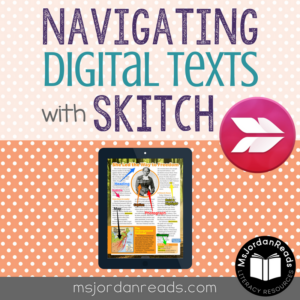
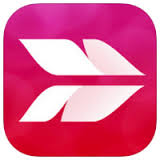

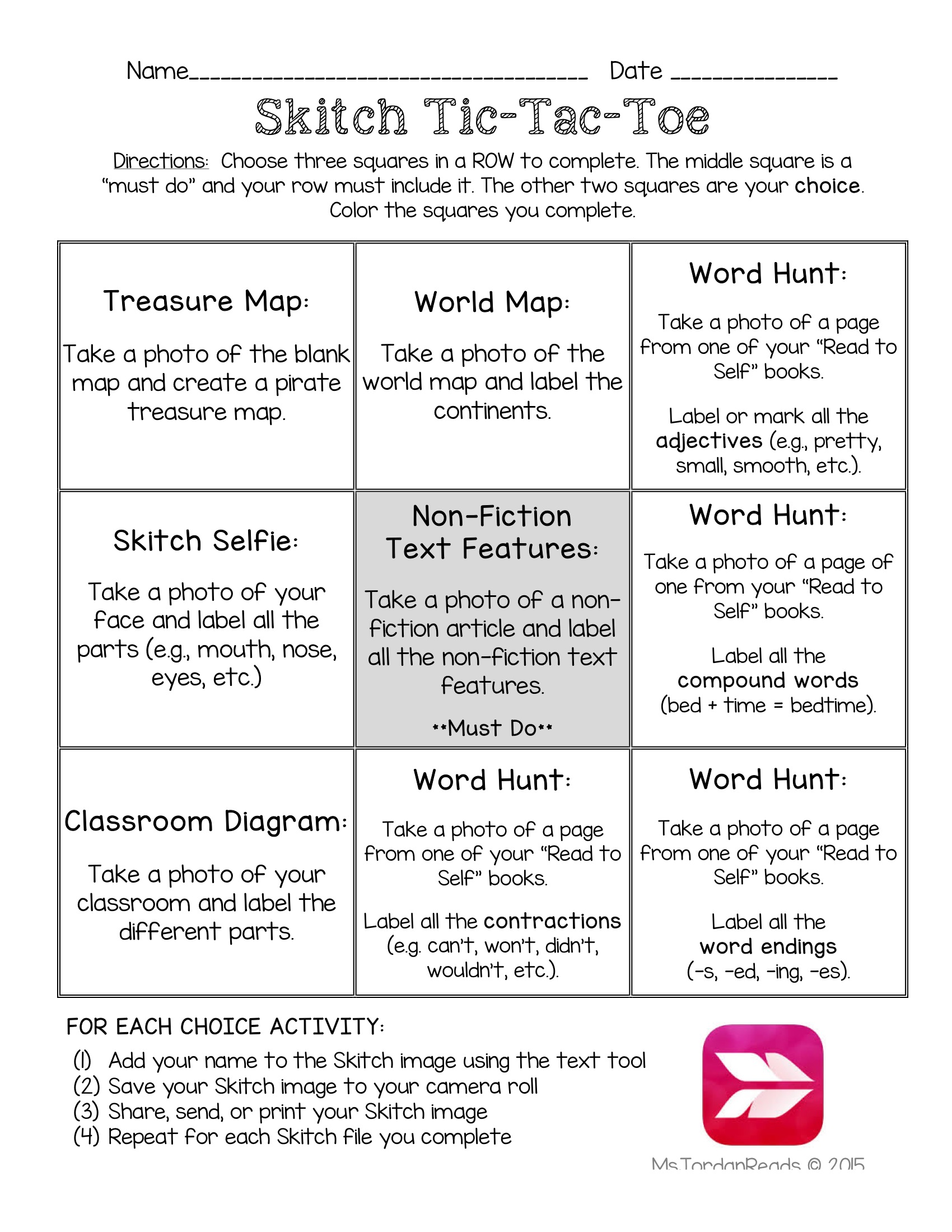

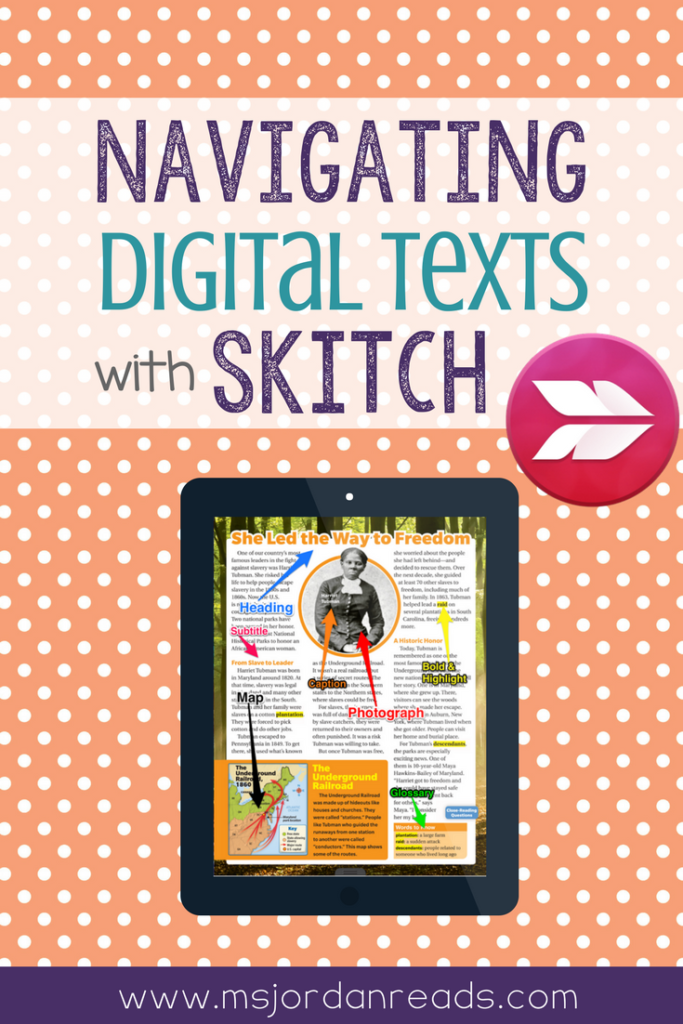





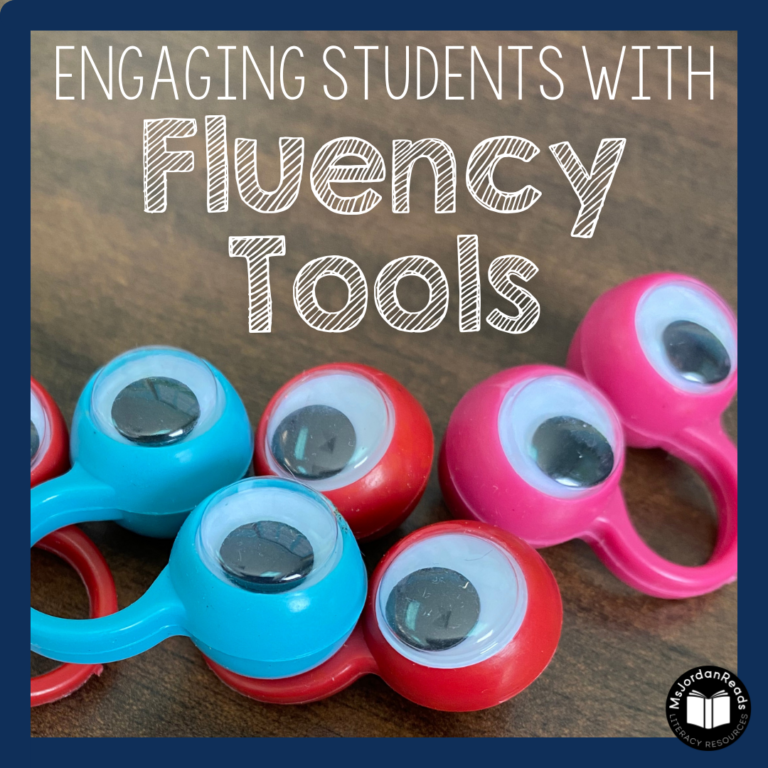
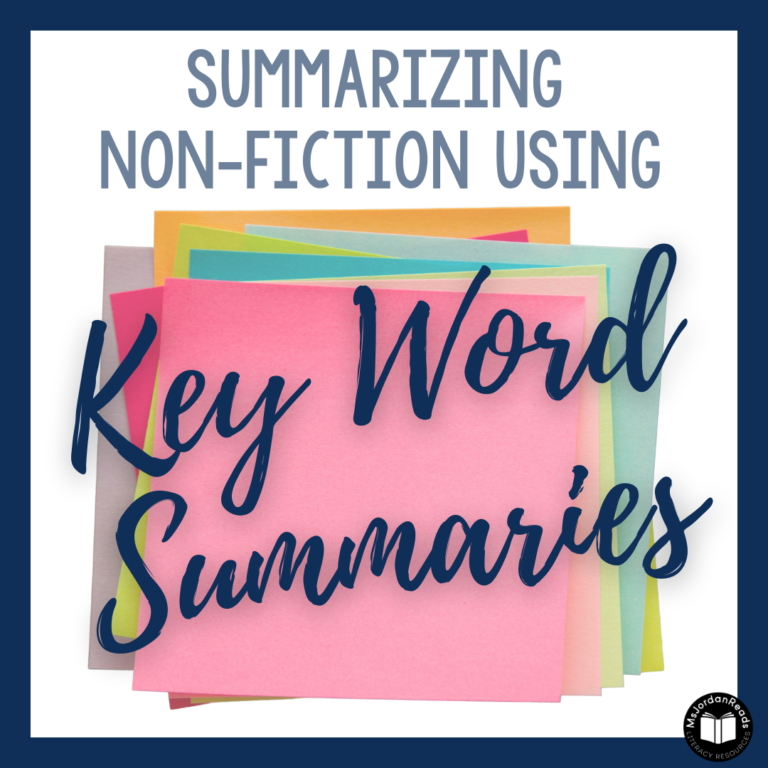
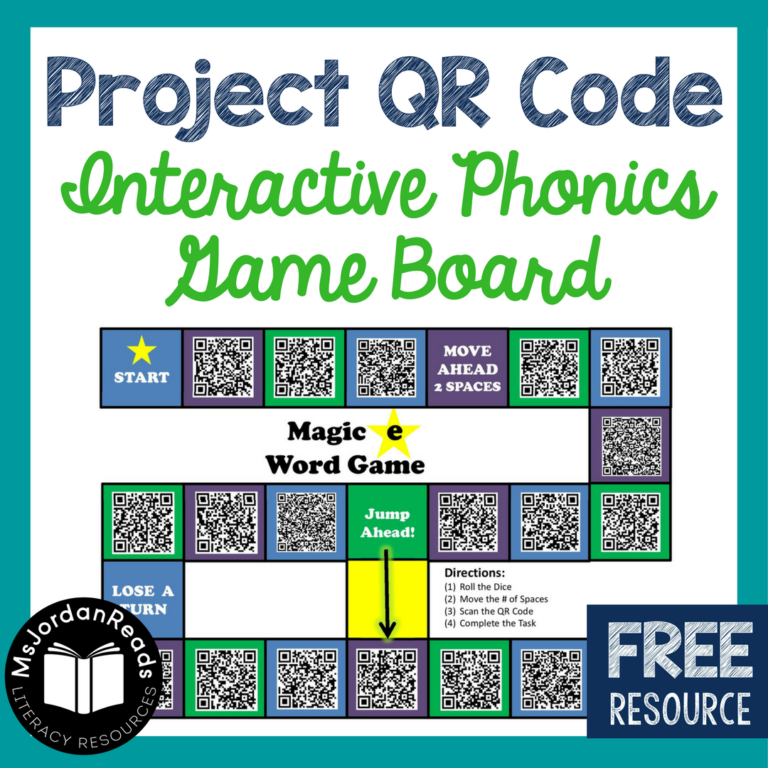
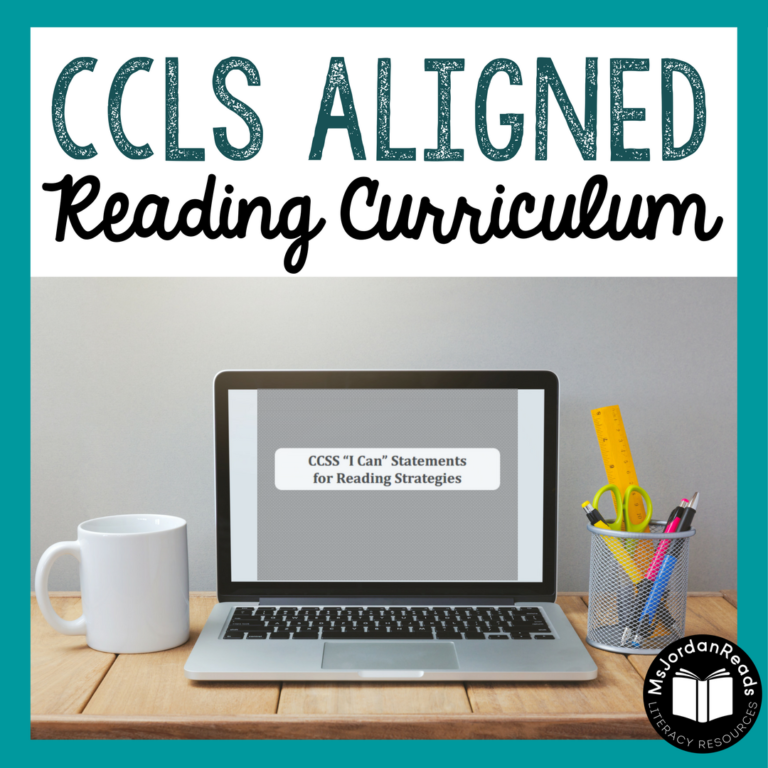
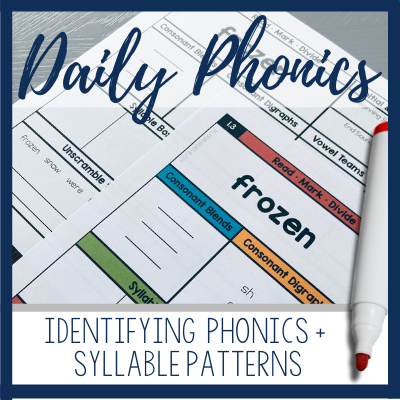
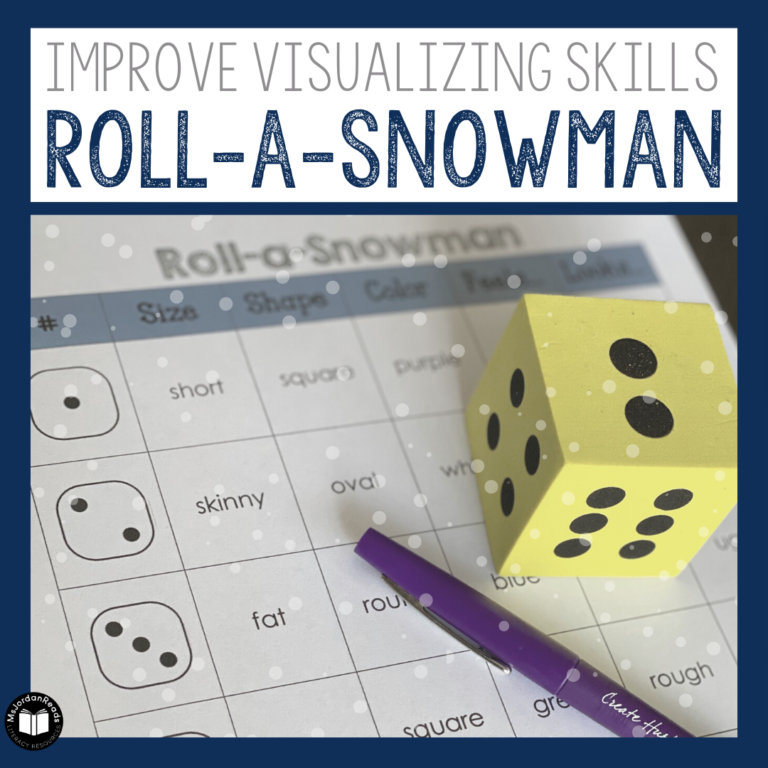
Thank you for this wonderful resource. I look forward to implementing this in my second grade classroom. I am interested in using the online app in science and social studies to document the students work as well as transition to a paperless classroom. Do your students use this resource at home?
Using Skitch for Science and SS would be a great idea! Currently, I only have my students use Skitch in the classroom, since not all of them have access to tablets or app-friendly devices at home. If all your students have access to technology, though, you could definitely have the students complete assignments at home using the app! You would just have to have a way for students to upload files to you (DropItToMe, website upload, etc.), or they would have to print the finished product at home. Let me know if you have any other questions! 🙂
I’m just starting to explore using Skitch in my classroom. We haven’t used iPad technology much during co-teaching for Science, as the students all need practice handwriting. They each have science journals that we use for science writing activities, but Skitch might be a fun way to incorporate a technological aspect to the science journals. Student could take an animal in our science unit (often the hardest thing to draw accurately) and label it using the app. This would save a lot of time for students who seem to be perfectionists at their drawings.
Sorry for the delay in response! I had a baby in July and took a blogging break. I’m just getting around to responding to comments (sorry!). I LOVE that you are considering using Skitch for science journals. Since it’s been a few months after your comment, did you try it? Was it helpful for your journals? I would love to know! 🙂
Does this app exist in the French language? Merci
Sorry for the delay in response! I had a baby in July and took a blogging break. I’m just getting around to responding to comments (sorry!). I do not know if this app exists in French. I would contact the app developer via iTunes and ask? Or maybe there is a similar app you could use instead.