Using iPads for 1:1 Reading Conferences & Assessments
iPads in the classroom are powerful tools, especially for meeting the diverse needs of 21st century learners. My goal as a Literacy Specialist is to find a balance of technology-use within my small group instruction and to find ways for the iPads to support my current targeted interventions. There are many fun apps, but not all are appropriate or effective for each student I work with.
One goal for this year is to explore and share apps that support my Response to Intervention (RtI) instruction. There are hundreds to choose from, so I decided to start with one that my colleague recently shared with me. It’s an amazing app for student assessment called Record of Reading, and it. is. fabulous!
Record of Reading is a FREE app for iPads that can be used for informal running records. It has a timer and recording features, and it provides areas for recording miscues and notes. It’s a great way to keep track of student reading records without having to keep a monstrous binder of paper records. The app is very user-friendly and helps keep everything in one spot!
Did I mention that it’s easy to use?
Here are the steps (simplified):
Before you start the timer, you can type in the student name, date, school, teacher, title, and level. You can then start the timer (clock icon), hit record (circle icon next to the clock), and mark the words and miscues as the student reads (it’s easier to record substitutions and make the marks if you have a stylus pen — the sample picture below is me just using my finger!). After the student is finished reading, you stop the timer and voice recording and then input the # of words read (RW), code the errors by clicking in the columns (i.e., Error/Self-Correction and M, S, V), choose a fluency score, and record any anecdotal notes in the text box. The app calculates the accuracy rate and words per minute.
The best part is, you can listen to the recording if you missed anything! The app stores all the student records in digital folders you create, but you can also export or share them as pdf files. I. LOVE. IT. It really is a time-saver… and a paper-saver!
Here is a snapshot of one of my pdf exports. It’s not the full document, but it gives you an idea of what the record looks like.
I use this app on my iPad in conjunction with my Google Doc anecdotal notes forms. I originally got the idea for using Google Docs from Think * Share * Teach. This blogger has a great tutorial for setting up your own forms and gives examples of features you can include. Once you have the “live form” ready to go, you can bookmark it so it opens right from your iPad home screen. One click and the form opens up for me to use with any student I read with. Here’s what the bookmark looks like (it almost looks like an app, right?):
All forms are linked to a response spreadsheet where the information I submit on the form automatically gets input into the columns. Whenever I need to (and wherever I am!), I can quickly access this cloud-based document. It’s perfect for sorting, tracking, and sharing my student data.
I included a sample of both forms I use, as well as a sample response spreadsheet below:
Sample 1:1 Reading Conference Form
Sample 1:1 Small Group Anecdotal Form
Reading conferences and informal records have become MUCH easier with the Record of Reading app and my Google Doc forms. I have the Google Drive app so that I can easily access all my student data spreadsheets.
How do you use iPads or Google Docs for reading conferences, assessment, or anecdotal forms? Please leave a comment on this post or share on my Facebook page! I would LOVE to collect some new resources to try out this year. 🙂
—
Happy Teaching!

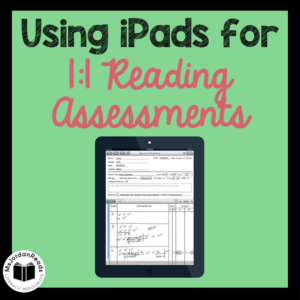

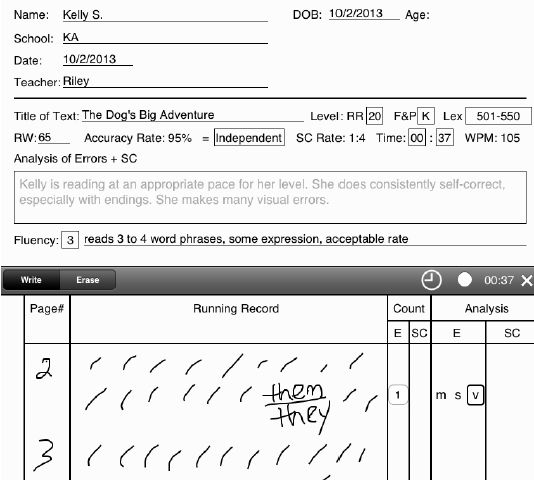

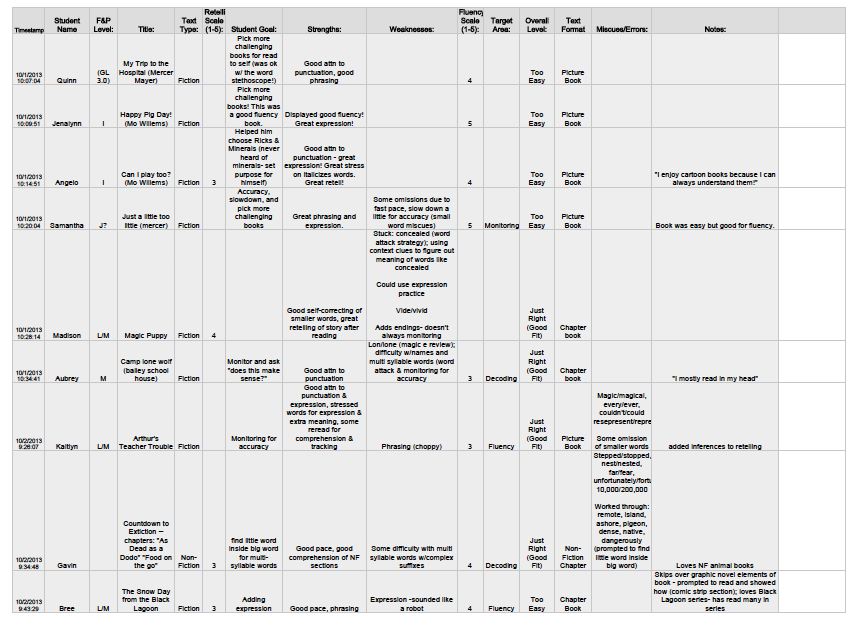
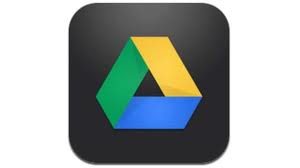


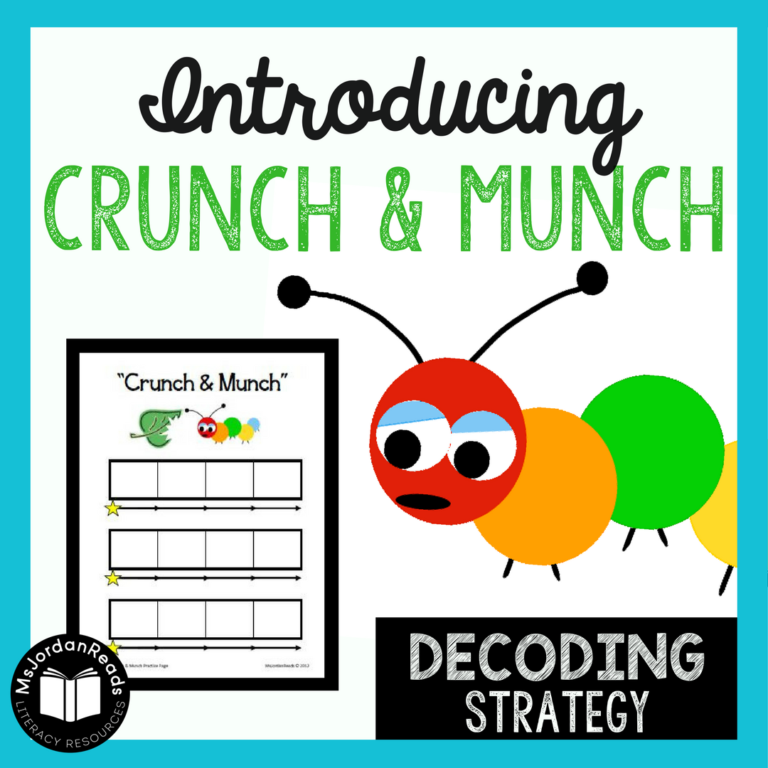
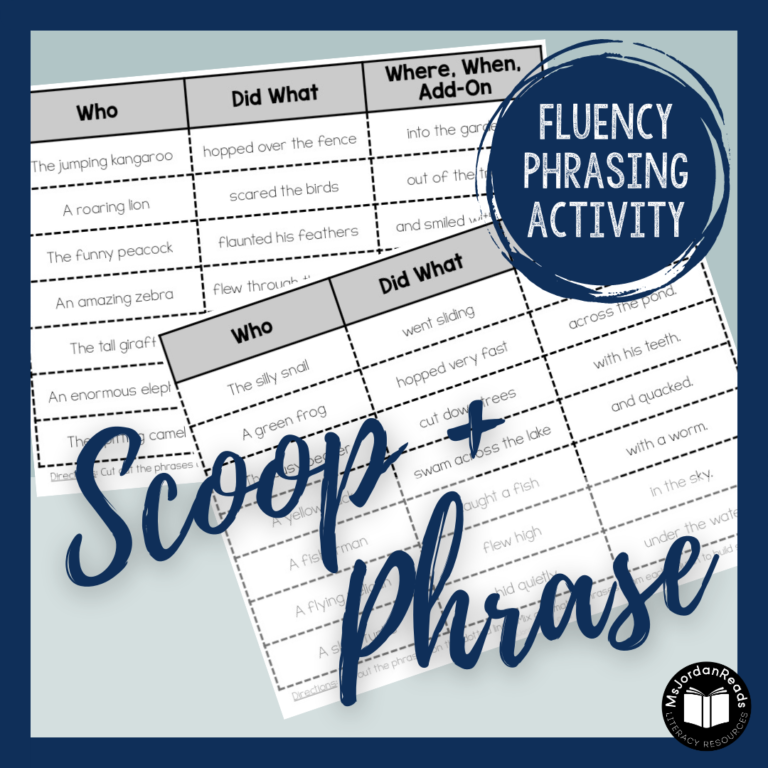
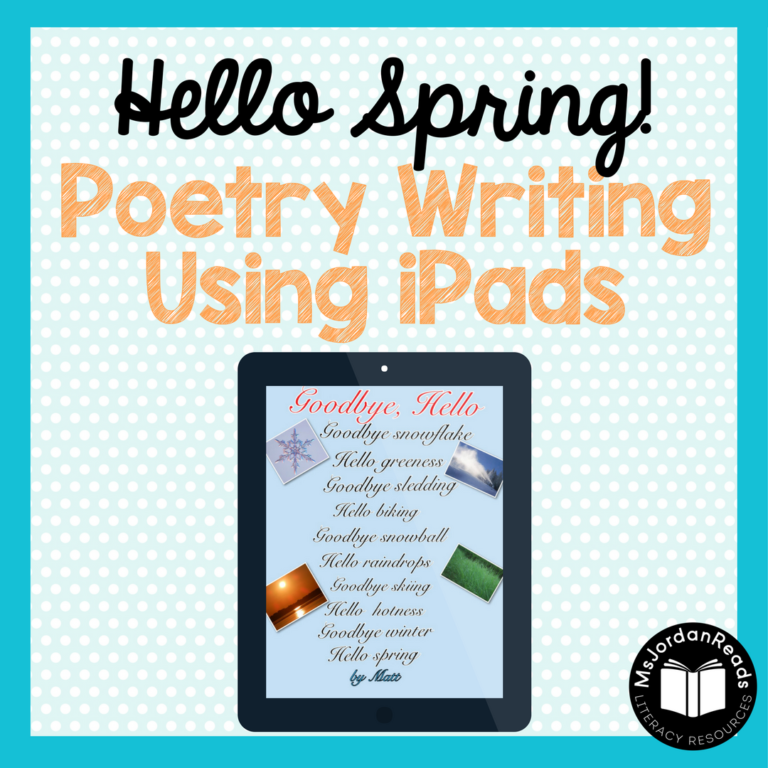

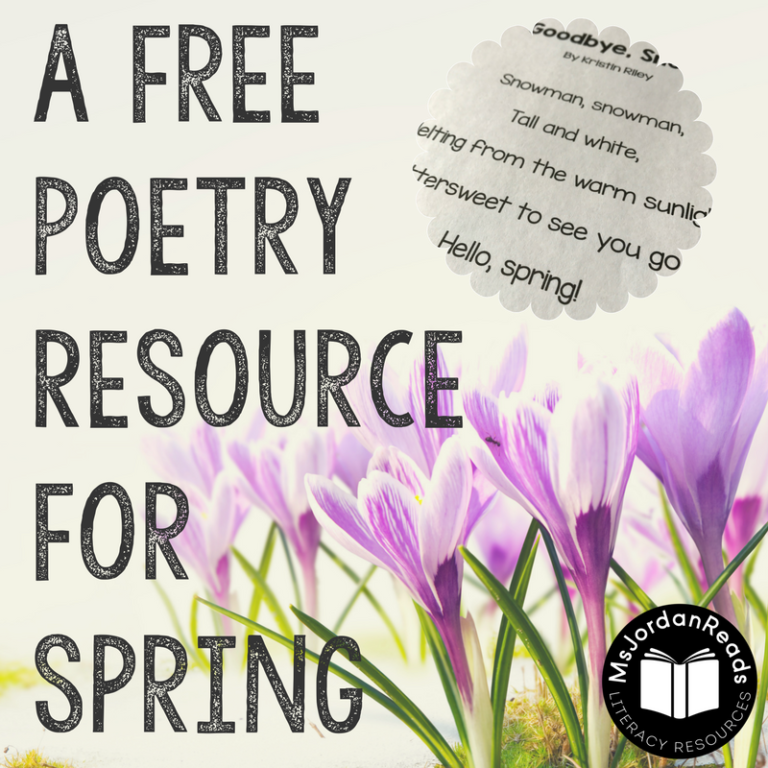
Thank you for the info on the running records app. I already had it downloaded, but have not started using it yet. Great ideas for getting it all organized!
Lori
Conversations in Literacy
Wow, wow, wow!!!!! Thanks for sharing the Record of Reading. This is an amazing tool. I can’t wait to use this with my students today.
Hi. What a great idea. I’m looking for an app for recording RR and conference notes for MS. I need a way to have different classes: 5A 5B, etc. I think this might work for me. How did you create this? Can I copy it or is it something that needs to be created by me in Google Drive.
You could definitely set up a Google form/spreadsheet for your conference notes! With your multiple classes, you could have a pull-down where you select which class you’re working with. Later you could just sort it by class on the spreadsheet.
As far as creating the document, you’d have to create your own because right now my spreadsheet links to my responses and my Google Drive. Google Drive is easy to work with though! You just have to select “Create New Form”, customize it how you’d like it and then select where the responses should go. I then bookmark the form or add it to my home screen on my iPad. I’d be happy to offer support as you try to create one for yourself. Email me msjordanreads@gmail.com. Hope this helps!!
—
Kristin
I would like to know how to download the forms to type in Google.
Unfortunately, you can’t download the form from my blog or Google account; you’d have to create your own. If you just use my form and link, I would be the only one seeing the results. Each form is linked to a response spreadsheet in your Google Drive, but it’s easy to set up! Once you have a Google Drive account, you just have to select “Create New Form”, customize it how you’d like it and then select where the responses should go. I then bookmark the form or add it to my home screen on my iPad. I’d be happy to offer support as you try to create one for yourself. Email me msjordanreads@gmail.com. Hope this helps!!